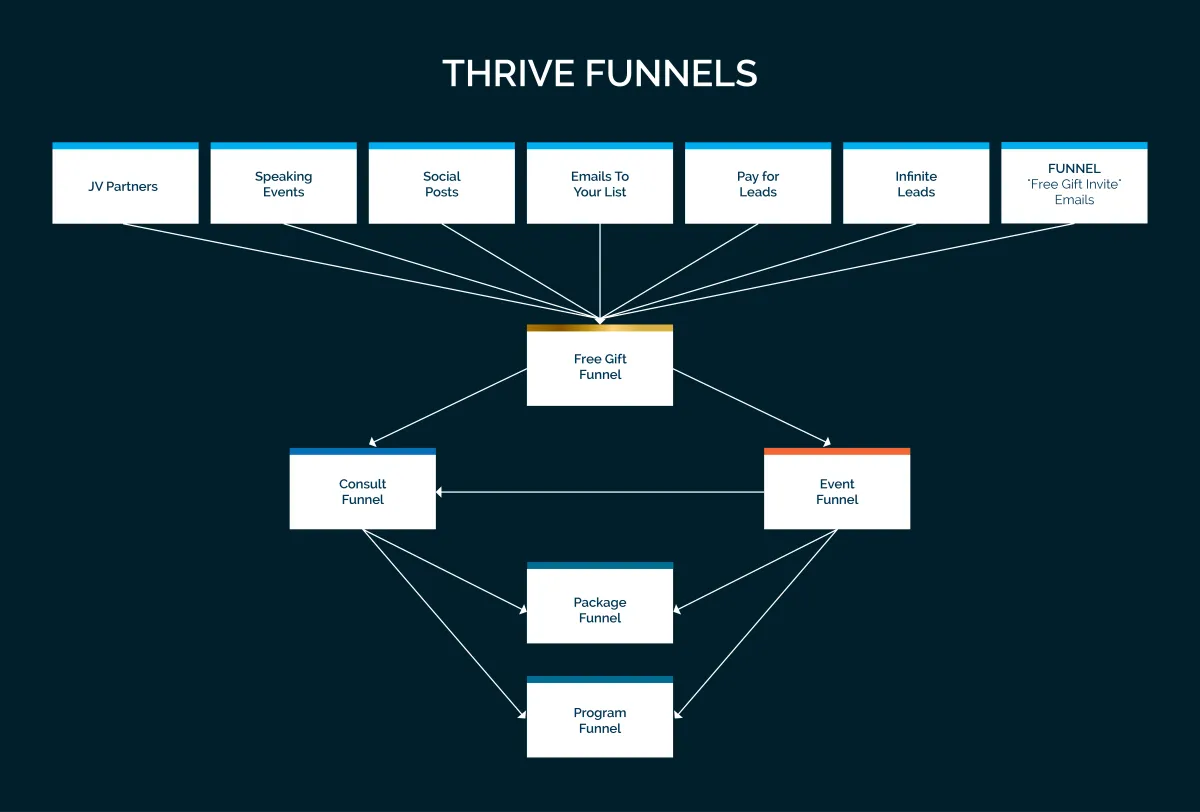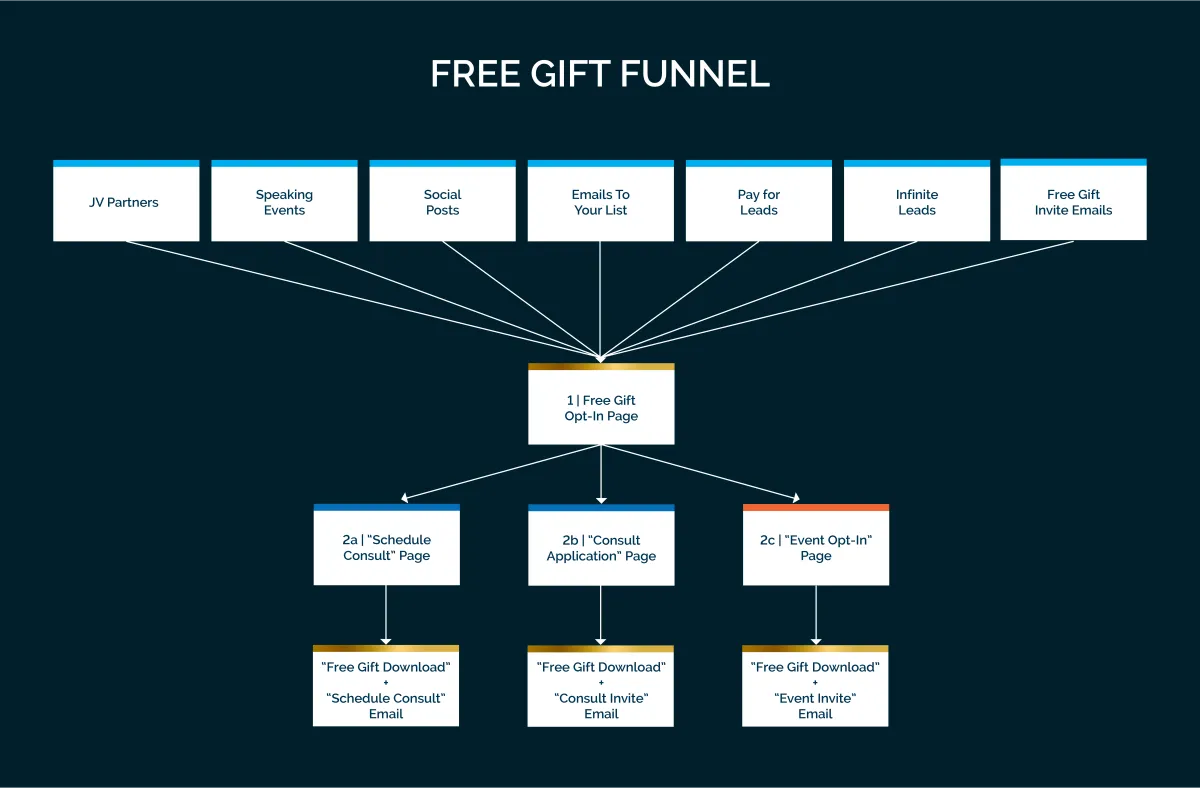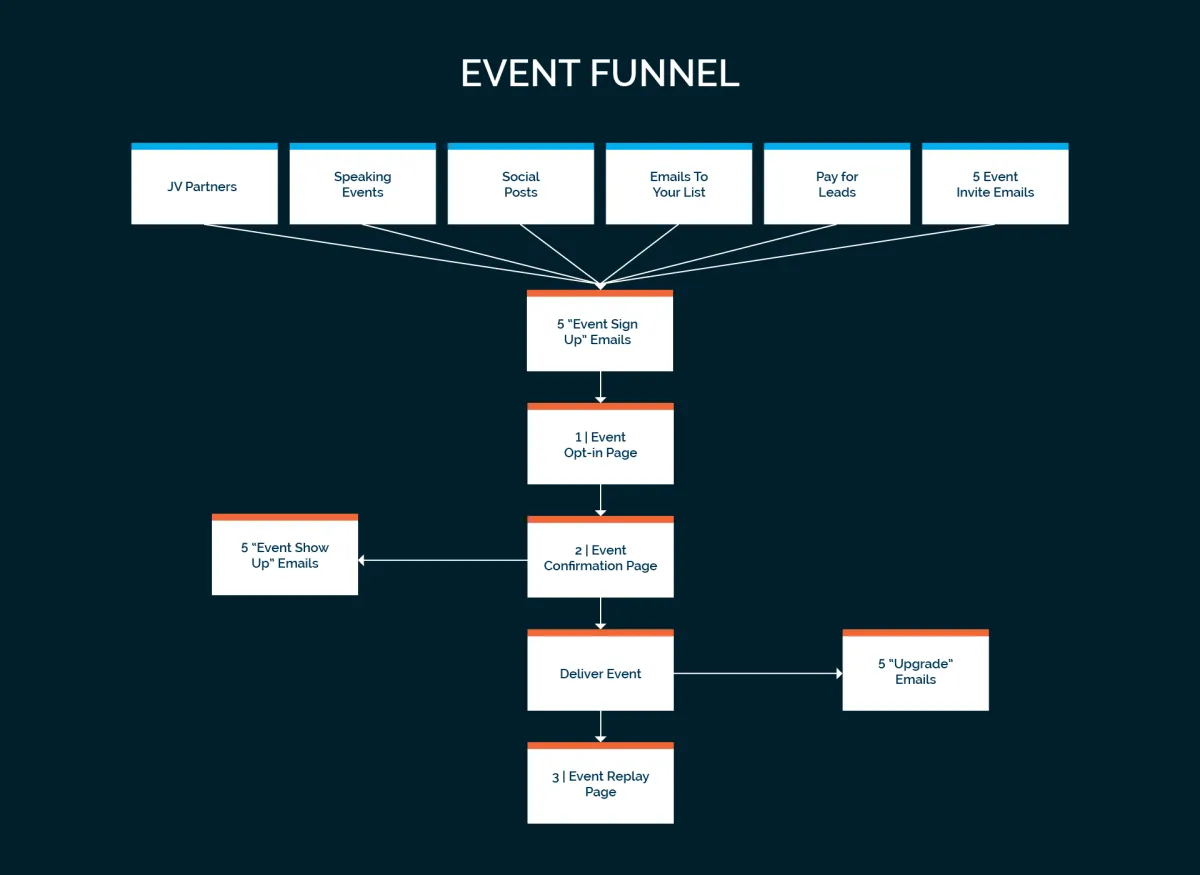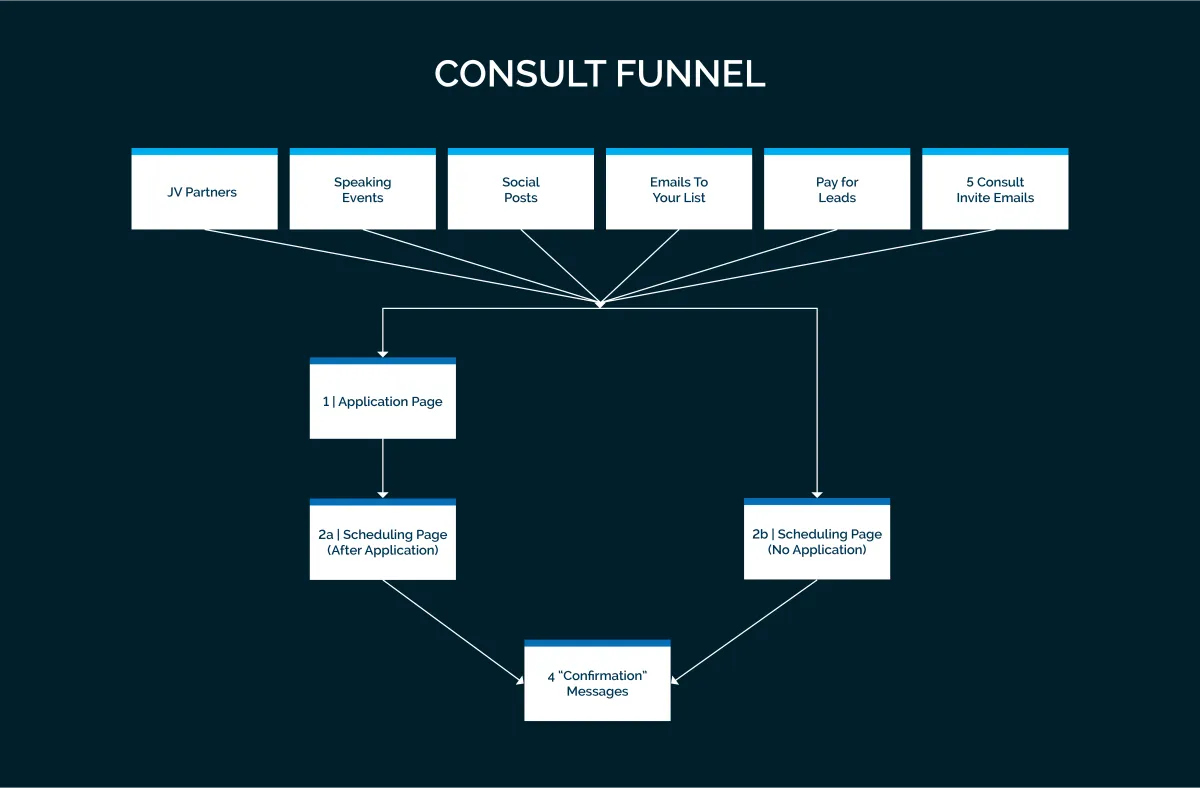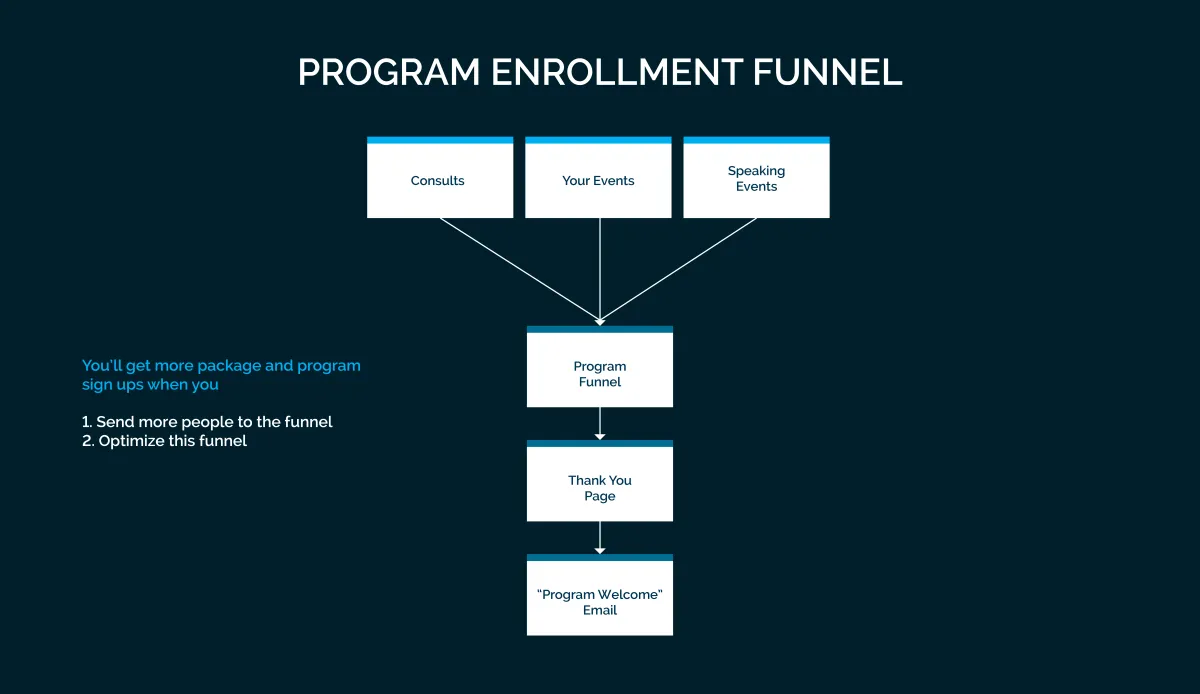Intro To Funnels
Build Your Funnel
Edit Your Funnel
The Package Funnel
Package Funnel Pages
Package Funnel Emails
Keys to a Successful Funnel
Prepare to Launch
Test Your Funnel
Funnel Diagrams
Package Funnel Walkthrough
INTRO TO FUNNELS
Brochure Website vs. Funnel
BROCHURE WEBSITE
What is a Brochure Website?
Brochure Websites have multiple pages that people can browse through in any order.
You might see a Home Page, About Me, Services, Success Stories, Contact Me.
Example of Brochure Website
Here’s our Thrive Academy Brochure Website ↗️.
Benefits of a Brochure Website
Your people get to browse at their own pace.
Your Brochure Website can increase your Credibility.
You can show the success story section of your website to potential clients on Consults.
Challenges of a Brochure Website
Websites usually don't inspire your potential clients to take action. They often leave websites thinking... I'll come back later."
FUNNEL
What is Your Funnel?
Your Funnel is a series of webpages. On each webpage, you can either:
A | Go to the next step in the funnel or
B | Leave the site.
The first step of every funnel is to invite them to opt in with their name and email address.
If they don't take the next step(s), they will automatically get emails, inviting them to take the steps with you.
Benefits of a Funnel
Funnels are way more effective at inspiring people to take steps to become your client.
Examples of Funnel Next steps
Opting in for your Free Gift or Free Event.
Applying for a Consult.
Scheduling a Consult
Our Summit Funnel ↗️ invites people to opt in to the Client Attraction Summit.
Where do you send new people?
When you are engaging with people on social media, your email list, your workshop or speaking gig, a podcast, etc... we recommend sending all of these new people to your Funnel. :) Because once they opt in, you can stay in front of them until they opt out.
Why Funnels are so Amazing
In 2007, we (Jesse & Sharla) created our first funnel with a homemade video and simple funnel that we pieced together... We made $732,000 that year from people who went through that funnel.
It wasn't until 2013, when we had already made many millions of dollars, when we finally got a traditional website (which we only use for credibility).
We've gone on to make over $30 Million Dollars in sales from people who have gone through our funnels.
Thrive Machine App!
Would you like to be able to access Thrive Machine on your phone?
This is great for finding your contacts, emailing and texting them, and accessing your calendar (with all of your consult and client appointments)... All while you're on the go!
The app is called: Lead Connector.
You can find it on App Store or Google Play (and it's free to download).
How Long Will This Funnel Take to Launch?
Funnels can supercharge your client attraction ability
This is because they automate the process of client attraction.
How long will it take to launch my funnel?
Launching your funnel can take months or years... it's a steep learning curve that involves tech prowess, copywriting, graphic design, and business strategy… which is why most gifted Coaches and Holistic Practitioners never launch.
Thrivers who build their funnel themselves (using our 80% done-for-you templates) still take a looooong time to finish it, depending on their skill level.
If we build it for you, we will build it in 2 weeks - 2 months (depending on how many Thriver funnels are in the queue before you).
Avoid Embarrassing Mistakes
This is your funnel that represents your business… so it’s important that you take full responsibility for it.
Before you launch your Funnel, even if we build it for you, it’s essential to:
1 | Read through THIS ENTIRE Walkthrough (and watch all the videos).
2 | Fully Test your Funnel using the Test Your Funnel Section below. ⬇️
Having a funnel is NOT a magic pill
Once you build your funnel, the next step is to optimize it.
Your funnels will bring in more clients as:
1. You send more people to your funnel.
2. Your Copywriting skills get better.
3. You have more success stories.
4. Your branding and photos get better.
BUILDING YOUR FUNNEL
How to Build Your Funnel Yourself
Step 1 | Get Fully Onboarded in the Thrive Machine
Haven't gotten fully onboarded?
After you log into the HUB
Go to Thrive Machine / Get Onboarded ↗️.
Step 2 | Read the Rest of this Funnel Walkthrough
Missing even one section could create a roadblock later.
Step 3 | Build This Funnel
Use the Package Funnel Checklist ↗️.
Step 4 | Ask for Support
Log into the HUB,
Go to Thrive Machine Page / Get Support to discover the 24/7 support available to you.
Step 5 | Test and Launch This Funnel
Use the "Test Your Funnel Before Going Live" Section below to fully test your funnel before launching.
If you don't want to do all of that work, Thrive will build the funnel for you. See the next section for details.
Thrive Will Build Your Funnel For You!
Step 1 | Get Fully Onboarded in the Thrive Machine
Haven't gotten fully onboarded?
After you log into the HUB go to Thrive Machine / Get Onboarded ↗️.
Step 2 | Earn or Purchase 1,000 Coins
Option 1: You get 1,000 Coins by getting 100,000 Points. Points convert into coins automatically. Points never decrease. Coins decrease when you spend them.
Option 2: Buy Coins. You can buy 100 Coins for $100 and 1,000 Coins for $1,000. 1,000 Coins is the price of each funnel.
Step 3 | Purchase Your DFY Funnel with Coins in the Thrive Shop
To purchase a Done-For-You Funnel, go to the Thrive Shop ↗️ and choose the Funnel you want Thrive to build.
Step 4 | Follow the process in the Thrive Shop
Once you use your coins to pay for the funnel, you'll need to fill out 3 forms:
・An Agreement Form
・Step 1 Form
・Step 2 Form
Once we receive these 3 forms, and everything you submitted looks good, Thrive will build your funnel for you.
You can expect to receive your DFY funnel, ready to launch. within 2 weeks - 3 months of submitting the Step 2 form.
Step 5 | Maintain and Optimize Your Funnel
Once your funnel is delivered to you, you will be 100% responsible for maintaining it and optimizing it.
Fortunately, we have a lot of support available for you.
🌱 To access our support
Log into the HUB, go to Thrive Machine Page / Get Support ↗️.
Which Funnel Do You Create First?
The Thrive Funnels fit like a puzzle. Having all 5 funnels is most effective. But each funnel stands alone and can help you get more clients with ease.
CLIENT ATTRACTION MASTERY | YOU HAVE ACCESS TO 2 FUNNELS
Mastery Members have access to Consult Funnel and Package Funnel only.
If it's most important to automate consult booking, build Consult Funnel first.
If it's most important to be able to take payments, do Package Funnel first.
PLATINUM | YOU HAVE ACCESS TO 5 FUNNELS
1. Consult Funnel:
Intended Result: Book MORE consults (with less effort).
2. Free Gift Funnel:
Intended Result: Grow Your Email List Faster (by getting the HIGHEST % of Opt-Ins).
3. Event Funnel:
Intended Result: Get more Event Sign Ups, Event Show Ups, and Upgrades (after the event).
4. Package Funnel:
Intended Result: Elegantly taking payment (with less effort).
5. Program Funnel:
Intended Result: Elegantly sign people up for your program.
WHEN YOU HAVE ALL 5 FUNNELS
Having all 5 funnels gives you the freedom and flexibility to run your business in a way that supports your lifestyle.
1 | Your people will start with your Free Gift Funnel (to get easy Opt-Ins).
2 | Then, they'll go to Event Funnel for Event Sign ups, OR Consult Funnel for Consult sign ups.
3 | Then, they'll go to Package Funnel to join your package OR Program Funnel to sign up for your program.
WHICH FUNNEL DO YOU SET UP FIRST, SECOND, THIRD?
Step 1 | Rank the 5 funnels above in the order they’ll be most useful to you.
Step 2 | Start with the funnel that will give you the result that is most important to you now.
Step 3 | Then, add funnels in priority order.
To see what is inside of each funnel, go to the diagrams at the bottom of this funnel. ⬇️
HOW TO EDIT YOUR FUNNEL
What Are the Basic Editing Tools?
🌱 BEFORE EDITING
Clone allows you to clone a page or the whole funnel.
Edit in New Tab allows you to edit the funnel page in a new tab.
🌱 EDITING
Write or Edit the way you would if you were typing in Google Docs.
Drag allows you to move rows around your page.
Duplicate allows you to duplicate a section or row.
Delete removes your row.
🌱 AFTER EDITING
Save allows you to save your work. It does autosave, but to be sure you don't lose anything, it's important to save your work frequently.
Publish after you save your work, so that the changes you make will be published.
Preview allows you to see the webpage that your people can see (and allows you to use the drop downs and click the links).
Versions will allow you to restore any of the last 30 saved versions of your page.
🌱 REPLACING PHOTOS
To replace photos in your Funnel page (like your banner or client photo), watch this quick video tour about editing and formatting your Funnel images here. ↗️
If you need to know how to upload images in your Thrive Media Library, watch this step-by-step video here. ↗️
🌱 SNAPSHOT MAINTENANCE
If Thrive does an update and you haven't touched the previous version, we recommend that you delete the previous version. You can do that by watching this 1-minute video. ↗️
The Difference Between “Edit” Version & “Preview” Version
There are 2 versions of all Funnel Pages.
Version 1 | The Edit Version
This is the version you can edit.
You will see orange boxes around the text and you'll find the "Get Support" button here.
How do you get to the Edit Version?
From the Funnel Steps menu, click on the blue button called "Edit." This will replace your current window.
OR click the arrow pointing down and select "Edit in a new tab."
Version 2 | The Preview Version
This is the version your people will see.
This is where the links on the pages will be clickable.
How do you get to the Preview Version?
From the Edit Version, go to the upper right hand corner. Click the eye icon next to the white "Save" button.
The Preview Version will open in a new tab.
THE PACKAGE FUNNEL
Why is a Package Funnel Crucial to Success?
Get quick and easy sign ups for your package by directing them to your Package Enrollment Form where they'll pay for your package. There are two kinds of packages that you can offer:
1. The basic package is generally less sessions and fewer months.
2. The premium package is more sessions and more months.
You can get sign-ups for your package:
1. Even when you're not actively promoting.
2. When you extend invitations to join your package at workshops, speaking engagements, or events.
3. During consults when you invite them to sign up for your package.
Without a dedicated webpage like the one provided in this funnel, getting sign ups can be more time consuming.
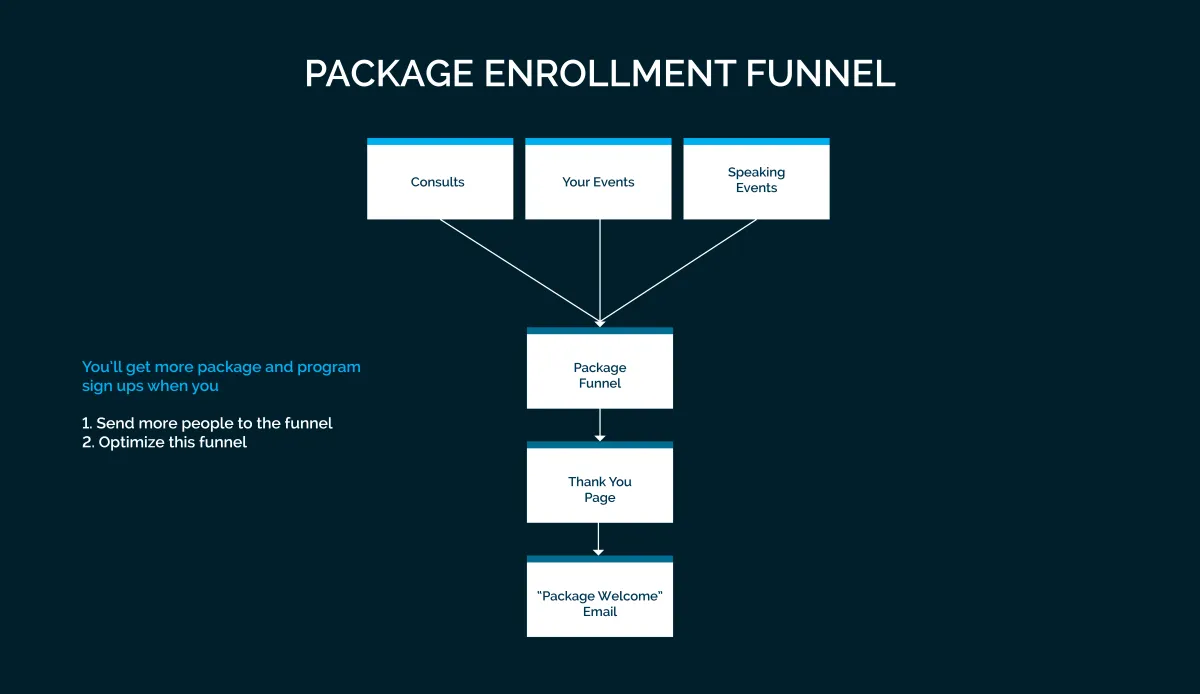
The Package Funnel... Explained
Your Package Funnel includes:
・2 Emails
・2 Webpages
EMAILS
1 | "Package Welcome" Email
This email welcomes your people to your package.
2 | Payment Receipt
This is an automated email that gives your new client a receipt.
WEBPAGES
1 | Package Enrollment Page
This 1st page directs people to sign up and pay for your package.
2 | Thank you Page
This 2nd page congratulates them and welcomes them to your package.
PACKAGE FUNNEL PAGES
1 | Package Enrollment Page
The Package Enrollment Page directs your people to sign up and pay for your package.
Depending on the kind of package you're offering, your first page will either be:
1a | Premium Package Enrollment Page
1b | Basic Package Enrollment Page
The fancy feature that comes with both of these first pages is the One Step Order Form.
ONE STEP ORDER FORM
On this page, your people will fill out the Order Form by filling in their Name, Email, Phone Number & Card Information.
They will also be shown their Order Total amount.
Once they opt-in, they'll go to the Thank You Page and get the Payment Receipt.
2 | Thank You Page
The Thank You Page congratulates your people and welcomes them to your package!
It also lets them know that their "Package Welcome" Email will arrive shortly.
PACKAGE FUNNEL EMAILS
How Do the Emails Work?
This funnel comes with 1 email. You can see this email in the Package Funnel Workflows 8.0.
1 "Package Welcome" Email
The email is sent as soon as your people pay for your package.
1. You can add or remove emails (or texts) inside the Workflow.
2 You can change the Wait Time in between each email or text (so that the emails are sent more frequently or less frequently).
Your people will also get an automated email receipt of the transaction.
How to Edit Your Emails & Automations
EDIT YOUR EMAILS
Step 1 | Go to Automations.
Go to the Left Column of Thrive Machine and click "Automations". Then, click on Package Funnel Workflows 8.0.
Step 2 | Click on the Automation you'd like to edit.
To edit the email, click on it.
Step 3 | Send yourself a "Test Email."
・The email editor is on the right side of the workflow.
・At the bottom of the Email Editor, enter your email address where it says: "Test Mail."
・Then click "Send Test Mail."
Step 4 | Find the "Test Email" in your inbox.
Check Spam or Junk if it doesn't arrive within 1-2 minutes.
Step 5 | Copy / Paste Into Your Email Editor.
Copy the test email from your inbox & paste it into the Thrive Machine Email Editor. (Replace the copy that was previously there.)
Step 6 | Edit your email inside the Email Editor.
If you'd like to expand the space to write your email, drag the lower right corner toward the bottom of the screen.
Step 7 | Save it twice.
Click the blue "Save Action" button in the lower right corner. Then click the blue "Save" Button in the upper right corner.
KEYS TO A SUCCESSFUL FUNNEL
Order Form | The Key to Getting Opt-Ins
This is where your people enter their info (including credit card info) to sign up for your package.
Order Form
In your Package Funnel, your people will fill out the Order Form by filling in their name, email, phone, address, etc. and their credit card info.
How can I edit the form?
Step 1 | On your Thrive Machine account, select the “Sites” tab on the left side.
Step 2 | Select “Funnels”, and then go to “Mastery Funnels.”
Step 3 | Look for "Package Funnel 8.0" and click the blue edit button beside for your first page or "Package Enrollment Page".
Step 4 | Scroll down and click the form so it's highlighted in orange. Then on the right, select "Advanced" next to "General" to edit the form directly.
How do I switch from Test Mode to Live Mode?
Step 1 | On your account, select the “Sites” tab on the left side.
Step 2 | Select “Funnels”, and then go to “Mastery Funnels.”
Step 3 | Look for "Package Funnel 8.0" and click on "Settings", which is right below its name.
Step 4 | Scroll down and click the toggle that says "Test Mode" and make sure it's turned off so that your form goes live.
For more detailed instructions to edit your order forms, click here ↗️.
Tags | The Key to Segmenting the Emails You Send
Why are Tags Important?
You can use Tags to segment your people. This allows you to ensure that the right people get the right emails.
There are 2 ways to tag people:
1. You can manually tag people.
2. You can automate tagging (when your people take specific actions).
1. How does manual tagging work?
Let's say that you already have people who have your package and you want to tag them as a "Private Client".
Step 1 | Check the box of the person/people you want to add in the Contacts tab on the left.
Step 2 | Click the add tag button in the top navigation bar.
Step 3 | Choose the tag you want added from the dropdown menu.
2. How does automated tagging work?
Click on the Automations tab, and you can set up tag automations.
But, to make this easier for you, Thrive has set up a Tag called "Private Client" inside your Thrive-Built Funnels.
Tag 1 | “Opt-In List” Tag
Your "Opt-In List" Tag will be your main email list that can provide you clients for years (and that you can use to promote JV Partners).
Your people will be added to the “Opt-In List” Tag in 2 ways:
1. Automatically, when they opt in to your Funnel.
2. Manually, when you tag them with “Opt-In List.”
Tag 2 | "Private Client" Tag
Your "Private Client" Tag will be a list of everyone who has ever signed up for your package.
Your people will be added to this Tag in 2 ways:
1. Automatically, as soon as they sign up for your package.
2. Manually, when you tag them with “Private Client.”
Can I continue to segment my emails based on tags?
Yes. For example, you can send a solo email to all of the people who are tagged with "Private Client."
How do I send additional emails (based on tags)?
Step 1 | Go to the Contacts Tab.
Step 2 | Do a Quick Search for the tag you're looking for (eg. Private Client).
Step 3 | Click the Send Email Button (and follow the instructions).
PREPARE TO LAUNCH 🚀
Create Your Unsubscribe Links & Privacy Policy
Privacy Policy
You'll need a privacy policy on all your Funnel Webpages to stay in compliance. You can find Privacy Policies for Webpages on Google or ChatGPT.
If Thrive has built your funnel for you, this has been automatically added to your Funnel Webpages.
But, if you are building your funnel yourself and need to insert your privacy policy in your Webpages, click here ↗️.
Unsubscribe Link
You'll need an Unsubscribe Link for every automated or group email you send. This has been automatically added in your emails.
If you send texts (besides appointment reminders) please include this at the end of your text: Reply STOP to unsubscribe
These will help you avoid SPAM complaints and keep your Email Deliverability higher.
If someone asks you to unsubscribe them from your email list:
Go to their contact record and click DND (do not disturb) which means that you’ll no longer be able to call, text or email them.
Your "HUB Assets" in This Funnel
HUB Assets to Complete in This Funnel:
Client Attraction Mastery Assets
03.3 » Result
03.2 » Problem
08 » My Package
Updating Your Assets in the HUB
When you update the Assets in the HUB, your Assets will update inside all the Funnel Webpages and Emails.
In the Edit Version:
You will see the long "code name" of each custom value.
But you won't see the Asset that you entered into the HUB.
In the Preview Version (click the "eye" button in the upper right hand corner of your screen):
You will see what your people will see when they click on your Funnel Webpage.
But, you can't edit your Asset in the Preview Page.
Here's What We Recommend:
Step 1 | From your Edit Version, click the "eye" button. (The Preview Version will open in another tab.)
Step 2 | From your Preview Version, copy the section with your Assets and paste it OVER the same sections in the Edit Version.
Step 3 | Edit the sections in your Edit Version so the words flow elegantly.
Step 4 | Click Preview to view what your people will see when they're visiting your webpage.
What If I Don't Want to "Write Over" the Original "Assets Code"?
1. You can always clone your funnel page before you make changes.
2. You can restore previous versions. (See "What Are the Basic Editing Tools?" section above for instructions.)
Email [email protected] if:
1. You want to start over. We can add a new webpage or funnel back into your account.
2. If your assets in the HUB are not transferring to your Funnel or Emails.
Desktop vs. Mobile Versions
Your Funnel Webpage is made up of rows (or layers).
Most rows have 1 version that works for desktop and mobile. When you see a row with 2 versions, it means that we created a mobile version for that row to ensure good formatting for both versions.
How do I see the Layers (Rows) in My Funnel?
Go to the upper left corner of your screen, and click on the icon that looks like a stack of 3 pancakes (next to the + icon).
Making Changes to that Row
If you make a change to the mobile version, you'll have to make the same change to the desktop version (and vice-versa).
Testing Your Funnel
When you’re testing your funnel, always check both desktop and mobile versions to make sure both look good!
How do I See the Mobile & Desktop Versions?
When you're on the Funnel Page, click on the desktop and mobile icons in the top center of your screen.
TEST YOUR FUNNEL BEFORE GOING LIVE!
Intro to Testing Your Funnel
Before launching, it’s crucial to test your funnel. This section makes sure that everything works as expected (and there are no unhappy surprises).
It will also help you understand your funnel more deeply. Each dropdown includes step-by-step instructions to test its specific parts (pages, emails, etc.).
If something doesn’t work as intended, check out the Troubleshooting Guide for help. ↗️
1 | Test Your Package Enrollment Page
TEST YOUR PACKAGE ENROLLMENT PAGE (ON DESKTOP & MOBILE)
1 | Go to "Settings" on your Funnel, then scroll down to "Payment mode".
✅ This is complete when you see that the Payment mode toggle is turned on in "Live Mode".
2 | Turn off the toggle to enter Test Mode & click Save. Go back to "Steps".
✅ This is complete when the toggle is turned off & your Funnel has entered "Test Mode".
3 | Copy/Paste your Package Enrollment Page URL in incognito mode.
✅ This is complete when your Package Enrollment Page appeared after entering your URL.
4 | Review all your copy and formatting.
✅ This is complete when you are happy with the copy and formatting.
5 | Fill out the Order Form and submit it.
✅ This is complete when your Package is available with the correct pricing.
6 | Click the "Complete Order" Button.
✅ This is complete when:
a. You received: "Opt-In List" & "Private Client" Tags.
b. You received the "Package Welcome" Email and payment receipt.
c. You were taken to the Thank You Page.
🌱 If Everything Looks Great…
Congratulations! Your Package Enrollment Page is fully tested and ready to launch!
🌱 If Something Doesn’t Work
Check the Troubleshooting Guide ↗️
2 | Test Your Thank You Page
TEST YOUR THANK YOU PAGE (ON DESKTOP & MOBILE)
1 | Copy/Paste your Thank You Page URL into an incognito browser.
✅ This is complete when your Thank You Page appears after entering your URL.
2 | Review all your copy and formatting.
✅ This is complete when you are happy with the copy and formatting.
3 | Go to "Settings" on your Funnel, then scroll down to "Payment mode".
✅ This is complete when you see that the Payment mode toggle is turned off from "Live Mode".
4 | Turn on the toggle to enter "Live Mode" & click Save.
✅ This is complete after the toggle is turned on, and the Funnel has entered "Live Mode".
🌱 If Everything Looks Great…
Congratulations! Your Thank You Page is fully tested and ready to launch!
🌱 If Something Doesn’t Work
Check the Troubleshooting Guide ↗️
3 | Test Your Email
TEST THE PACKAGE WELCOME EMAIL (USING THIS PROCESS)
・Go to Automations / Package Funnel Workflows 8.0.
・Open Package Welcome Email (Check if it's under Basic or Premium Package).
・The email will open in the Email Editor (on the right side of workflow).
・Go to the bottom of Email Editor to "Test Mail."
・Enter your email. Click "Send Test Mail."
✅ Your Email is ready if you're happy with:
a. Who it's from.
b. Who it's to.
c. The Subject.
d. The Copy inside the email.
e. The Links work.
f. Dates & Times are correct.
g. Your Unsubscribe link is present.
🌱 If Everything Looks Great…
Congratulations! Your Package Welcome is fully tested and ready to launch!
🌱 If Something Doesn’t Work
Check the Troubleshooting Guide ↗️
© 2024 THRIVE ACADEMY. ALL RIGHTS RESERVED
© 2023 THRIVE ACADEMY. ALL RIGHTS RESERVED